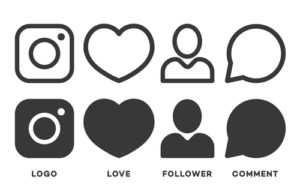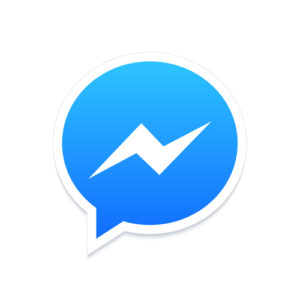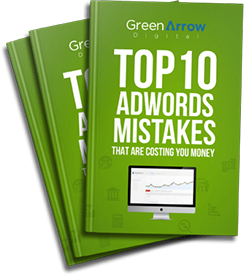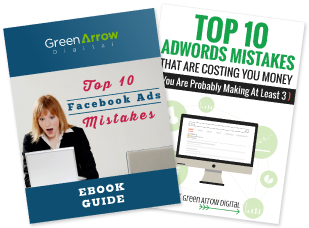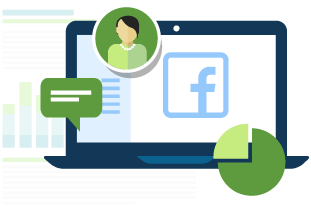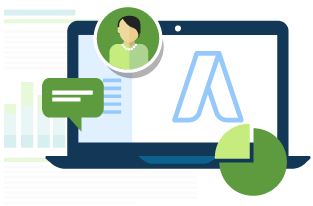Yes, you have read correctly – we are talking about generating a remarketing list… WITHOUT someone having actually gone to your website. We all know that Remarketing campaigns work very well, so this sounds like a good idea, right?
So, how is it possible to create a Remarketing list without someone actually going to a website?
Easy!
You can do it with the help of Facebook Custom Audiences.
And so, we will guide you through 6 different ways to do exactly this.
1. Facebook Page Engagement
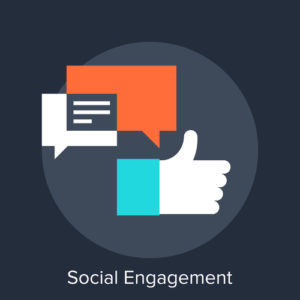 Most businesses have a Facebook Page – a business page that is. And most businesses also have some level of interaction on their Facebook Page.
Most businesses have a Facebook Page – a business page that is. And most businesses also have some level of interaction on their Facebook Page.
But interaction, I mean, people commenting, liking or sharing a post. And this interaction doesn’t necessarily have to be from a post that you have boosted or anything. It is from any post (organic or paid) that on your Facebook page.
So, this audience allows advertisers to create custom audiences based on the engagement of people from facebook page.
Pretty cool, right?
Wondering how you can do just this…?
Here are the steps:
- Go to your Facebook Ad account, then navigate to Audiences
- Click Create Audience and select Custom Audience.
- Click Engagement on Facebook and then Page.
- Then select what type of engagement you’d like to include in this audience.
- The following are the type of engagement you can choose from:
- Everyone who engaged with your Page
- Anyone who visited your Page
- People who engaged with any post or ad
- People who clicked any call-to-action button
- People who sent a message to your Page
- People who saved your Page or any post
- Enter the duration.
- Add the name and click Create Audience then you’re done!.
So you have created your remarketing audience with the list of group of people who doesn’t even have to go to your website and only interacted to your facebook page.
2. Video Engagement
We all know how powerful and effective video is on Facebook.
Well, with this type of Remarketing audience, you can create an audience of people who have watched your video – even if they haven’t even clicked on any link!
You can actually get a bit funky with this kind of audience as you can create an audience based on the portion that people have watched your video.
So, a portion of people who have watch 25% of your video. A different portion of people who have watch 75% of your video. And another audience of people who have watched 95% of your video.
Why would you want to segregate these people??
The main reason is to show them different ads.
The people who have watch almost all your video, you might want to show these people an ad for the next step. Whereas, for the people who have only watched 25% of your video, perhaps you want to just show them a different version of the same ad.
Hopefully you can see what we mean here, and find a way you can use it in your business. It is well worth having a think about, since we LOVE these kinds of audiences.
How do you create these video remarketing audiences, exactly?
Here’s how to create them:
- Go to your Facebook Ad account, then navigate to Audiences
- Click Create Audience and select Custom Audience.
- Click Engagement.
- Select Video.
- You can choose the amount of time that people in your audience have spent viewing your videos.
- Doing this allows you to show different ads to different people, just basing on how far they’ve reach watching your video.
- Click Choose videos.
- Select the video source you want to use. (Campaign, Page or Instagram business profile)
- Then click Confirm.
- Enter the number of days you want to go back to collect views in In The Past field.
- Add the name and click Create Audience then you’re done!.
3. Lead Generation Engagement
When Facebook lead ads first came out, I actually wasn’t a big fan of them… because you couldn’t do remarketing.
If you don’t know what a Facebook Lead ad is, well, it is a campaign objective whereby you can gather the user’s details without them ever leaving Facebook.
Well, Facebook listened to us marketers, and introduced the ability to do remarketing from Lead ads.
Essentially, you are able to create an audience of people who opened your lead form, and didn’t submit details.
Pretty cool, right?
Here’s how you do it:
- Go to your Facebook Ad account, then navigate to Audiences
- Click Create Audience and select Custom Audience.
- Click Engagement on Facebook and then Lead Form.
- Then you can create a list of people that:
- Anyone who opened this form
- People who opened but didn’t submit form
- People who opened and submitted form
- *You can create all these three to show them the same ad or different ad to test.
- Enter the number of days you want to go back to collect engagement in In The Past field.
- Add the name and click Create Audience then you’re done!.
4. Instagram Engagement
Much like the first type of audience we talked about, engagement with your Facebook page, this is the same but for your Instagram account.
So, if you have a decent Instagram following – the good news is you can now create an audience of people who have interacted with your Instagram profile in some capacity – and follow up with them – either on Instagram or Facebook or both!
Here are the steps:
- Go to your Facebook Ad account, then navigate to Audiences
- Click Create Audience and select Custom Audience.
- Click Engagement on Facebook and then Instagram business profile.
- Click the Business profile dropdown and just like in Facebook Page Engagement, you can select select what type of engagement you’d like to include in this audience.
- Enter the number of days you want to go back to collect engagement in In The Past field.
- Add the name and click Create Audience to finish.
5. Upload Your Database
This is not a new one, but you can upload your database to Facebook to then show ads to those people.
Some people wonder why you may want to do this, since you can email these people anyway. But the answer is that you can use these ads in conjunction with the emails you send – think of it like, surround sound… but for your ads.
How does Facebook do this? They will match the email addresses you provide to the email address used to log into Facebook.
However, since many people have multiple email addresses, often the match rates won’t be 100%, so Facebook introduced the ability to match phone numbers! Yes, they really do know everything, don’t they!
So, many people forget you can build a database many different ways (both online and offline) and you can now upload mobile phone numbers as a form of custom audience.
How do you create this type of audience?
- Go to your Facebook Ad account, then navigate to Audiences
- Click Create Audience and select Custom Audience.
- Click Engagement on Facebook and then Customer File.
- Click Add from your own file then you can follow the prompts from there.
- And then click Create Audience to get done.
6. Messenger Ad
Messenger ads are kind of all the rage right now, and you may have heard people talking about Facebook Bot’s etc.
If you are unfamiliar with what Messenger ads are, they are the ability to send an ad straight into a user’s Facebook Messenger app. People are calling this the new email marketing which I think is a bit extreme. But no doubt, Messenger ads are worth a test – for the right market.
I am however, of the belief that it is a little too intrusive to use without careful consideration and thought. So, be sure your user will not get upset if you start pushing ads into their messenger app.
Due to this very intrusive nature, the only way you are able to do this, is if someone has sent you a message before (via your Facebook page).
Here’s how create such an audience for use with Facebook Messenger:
- Go to your Facebook Ad account, then navigate to Audiences
- Click Create Audience and select Custom Audience.
- Click Engagement on Facebook and then Page.
- In Include field, select People who sent a message to your Page.
- Enter the number of days you want to go back to collect engagement in In The Past field.
- Add the name and click Create Audience to finish.
And there you have it – the 6 different ways you can create your Remarketing audiences… without even needing a website!
You can also watch the video below and subscribe to our YouTube Channel to get the latest videos.
Join our PPC Academy and to get access to dozens of tutorials, webinars and masterclasses.