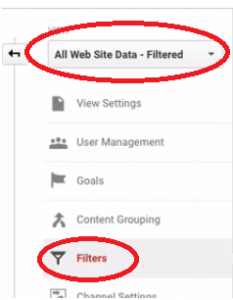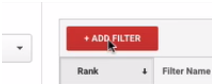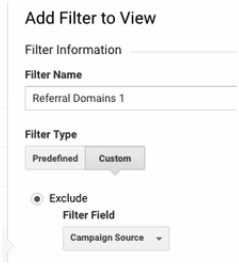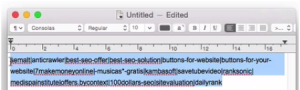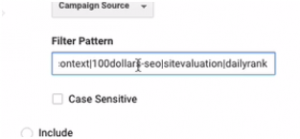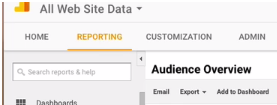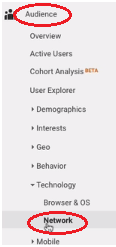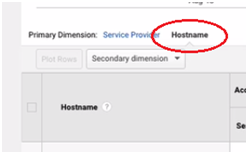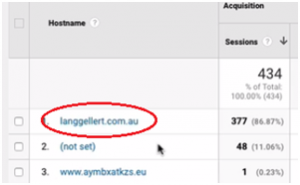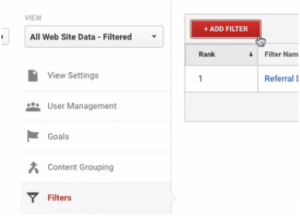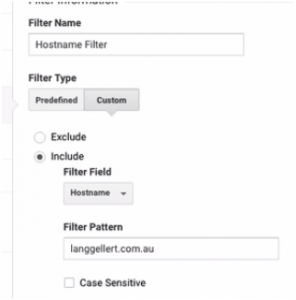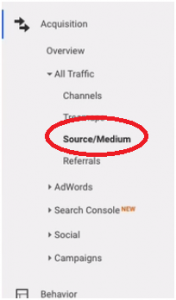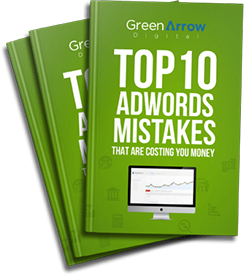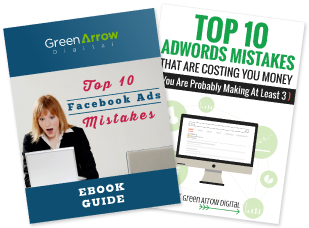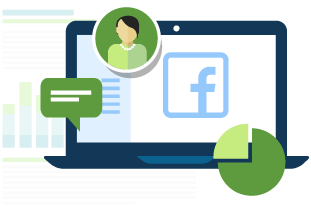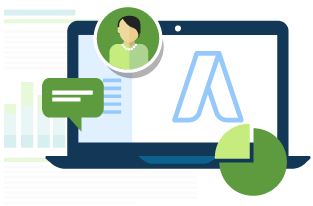Introduction
Green Arrow Digital regards customer privacy as an important part of our relationship with our customers. The following privacy policy applies to all Green Arrow Digital users, and conforms to Internet privacy standards. If you have questions or concerns regarding this statement, you should first contact Ilana Wechsler at (02) 8060 7311.
Collection of Information
In order to use the Green Arrow Digital website, we may require information from you in order to provide the best service possible. All correspondence may also be collected and stored, particularly in regard to sales, support and accounts, including Email. Any information collected by Green Arrow Digital is collected via correspondence from you or your company. This may be via the telephone, Email, mail, fax or directly through our website.
Use of Collection Information
Any details collected from Green Arrow Digital customers is required in order to provide you with our products and/or services, and a high level of customer service. Correspondence is recorded in order to provide service references, and to assist in our staff development.
Storage of Collected Information
The security of your personal information is important to us. When you enter sensitive information (such as credit card numbers) on our website, we encrypt that information using secure socket layer technology (SSL). When Credit Card details are collected, we simply pass them on in order to be processed as required. We never permanently store complete Credit Card details.
We follow generally accepted industry standards to protect the personal information submitted to us, both during transmission and once we receive it.
If you have any questions about security on our Website, you can email us at ilana@greenarrowdigital.com
Access to Collected Information
If your personally identifiable information changes, or if you no longer desire our service, you may correct, update, delete or deactivate it by emailing us at ilana@greenarrowdigital.com.
Orders
If you purchase a product or service from us, we may request certain personally identifiable information from you. You may be required to provide contact information (such as name, Email, and postal address) and financial information (such as credit card number, expiration date). We use this information for billing purposes and to fill your orders. If we have trouble processing an order, we will use this information to contact you.
Communications
Green Arrow Digital uses personally identifiable information for essential communications, such as Emails, accounts information, and critical service details. We may also use this information for other purposes, including some promotional Emails. If at any time a customer wishes not to receive such correspondence, they can request to be removed from any mailing lists by emailing us at ilana@greenarrowdigital.com. You will be notified when your personal information is collected by any third party that is not our agent/service provider, so you can make an informed choice as to whether or not to share your information with that party.
Third Parties
Green Arrow Digital may at its discretion use other third parties to provide essential services on our site or for our business processes. We may share your details as necessary for the third party to provide that service. These third parties are prohibited from using your personally identifiable information for any other purpose. Green Arrow Digital does not share any information with third parties for any unknown or unrelated uses.
Legal
We reserve the right to disclose your personally identifiable information as required by law and when we believe that disclosure is necessary to protect our rights and/or comply with a judicial proceeding, court order, or legal process served on our Website.
Links
Links on the Green Arrow Digital site to external entities are not covered within this policy. The terms and conditions set out in this privacy statement only cover the domain name of www.greenarrowdigital.com
Changes to Privacy Policy
If we decide to change our privacy policy, we will post those changes to this privacy statement, the homepage, and other places we deem appropriate so that you are aware of what information we collect, how we use it, and under what circumstances, if any, we disclose it. We reserve the right to modify this privacy statement at any time, so please review it frequently. If we make material changes to this policy, we will notify you here, by Email, or by means of a notice on our homepage.
Green Arrow Digital Security Policy
Green Arrow Digital uses the eWAY Payment Gateway for its online credit card transactions. eWAY processes online credit card transactions for thousands of Australian merchants, providing a safe and secure means of collecting payments via the Internet. All online credit card transactions performed on this site using the eWAY gateway are secured payments.
– Payments are fully automated with an immediate response.
– Your complete credit card number cannot be viewed by Green Arrow Digital or any outside party.
– All transactions are performed under 128 Bit SSL Certificate.
– All transaction data is encrypted for storage within eWAY’s bank-grade data centre, further protecting your credit card data.
– eWAY is an authorised third party processor for all the major Australian banks.
– eWAY at no time touches your funds; all monies are directly transferred from your credit card to the merchant account held by Green Arrow Digital
For more information about eWAY and online credit card payments, please visit www.eWAY.com.au
Delivery Policy
After ordering online, you will receive an email confirmation from eWAY containing your order details (if you have provided your email address). We will normally confirm receipt of your order within a few minutes of ordering. We will attempt to send your software/license/access code via email within 2 working days.
If you wish to query a delivery please contact us at ilana@greenarrowdigital.com.
Refund Policy
If for any reason you are not completely satisfied with your purchase we will give you a 7 day money-back guarantee from the time you receive the goods. Please email us at ilana@greenarrowdigital.com within that time if you are not satisfied with your purchase so that we can resolve any problems.
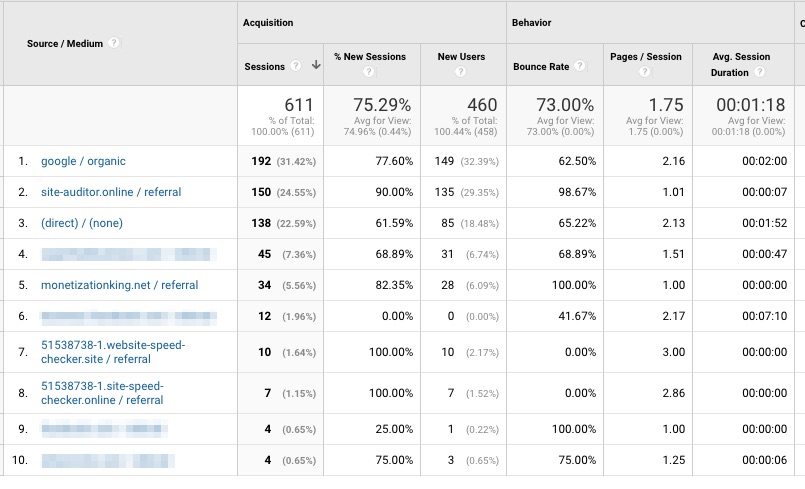
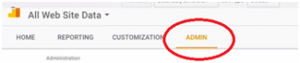
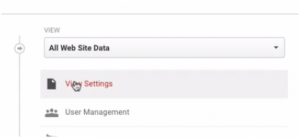
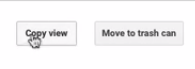
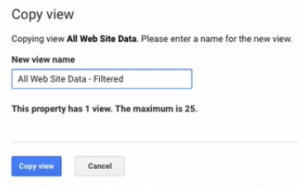 Click on Copy View
Click on Copy View